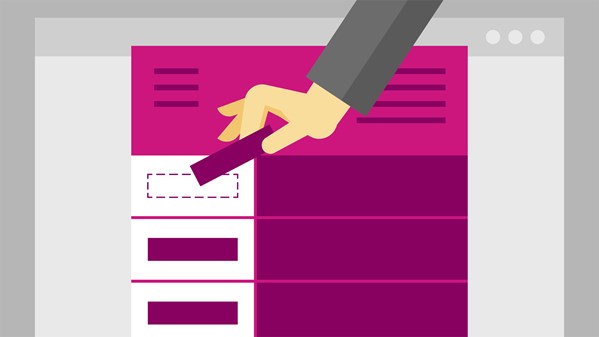
Learn how to create electronic forms that are visually pleasing and easy to navigate with Word 2016. This course covers designing a form; capturing data effectively with form controls such as dropdown lists, date pickers, and check boxes; and testing, protecting, and distributing forms. Gini Courter also shows how to accelerate form creation with free Microsoft.com templates and customize and share templates with colleagues.
Topics include
- Starting with a form template
- Gathering form requirements
- Formatting form tables
- Inserting form controls: lists, date pickers, check boxes, and more
- Protecting the form
- Saving a form as a Word 2016 template
- Sharing Word form templates with your team
- Creating forms with Word building blocks
Deze cursus is enkel beschikbaar in het Engels. Als dit voor u geen probleem vormt, dien dan gerust uw aanvraag in.
Deze cursus is enkel beschikbaar in het Frans. Als dit voor u geen probleem vormt, dien dan gerust uw aanvraag in.
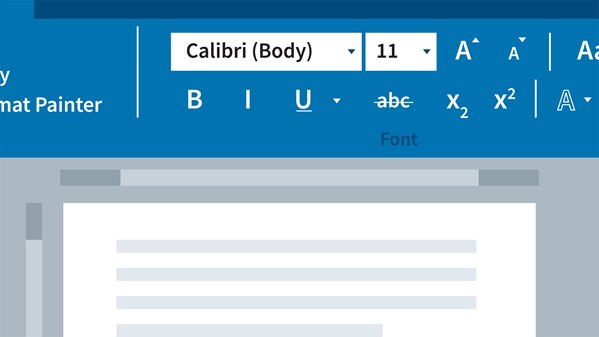
Learn how to get up and running with Microsoft Word 2016, the world's most popular word-processing software. This short course for novice Word users will introduce the Word interface and explain how to open, save, and create documents and templates. The course then explores basic formatting and adding images, tables, and charts as well as working with styles, creating long documents, and collaborating with Track Changes.
Topics include:
Deze cursus is enkel beschikbaar in het Engels. Als dit voor u geen probleem vormt, dien dan gerust uw aanvraag in.
Deze cursus is enkel beschikbaar in het Frans. Als dit voor u geen probleem vormt, dien dan gerust uw aanvraag in.
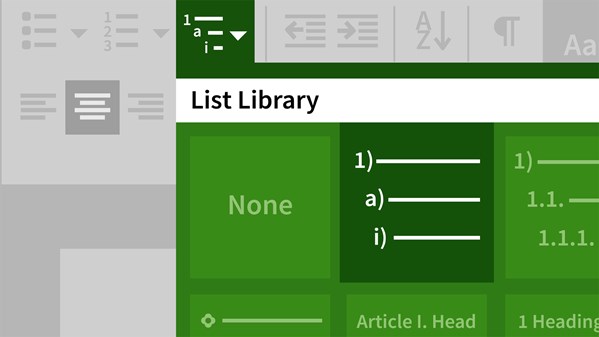
Create clean, professional, and engaging business reports, from proposals to whitepapers, with Microsoft Word. Gini Courter begins this course with advice for structuring your report from scratch and formatting with Word's built-in themes and styles. Next, Gini shows how to incorporate exhibits such as tables, illustrations, and charts—including SmartArt graphics and elements imported from other Office apps, such as Excel and PowerPoint. Gini also covers sections, page numbers, headers and footers, and elements such as the title page, table of contents, and index. Learn the right way to incorporate references (footnotes and endnotes) to cite information from outside sources. Finally, Gini explains how to finalize your report with Word's proofing tools.
Topics include:
- Identify where the Outline View button is located in Word 2016.
- Explain how to have Word automatically number headings in a report.
- Explain the differences between embedding a spreadsheet and linking a spreadsheet.
- Recognize when you should navigate to a web page you wish to use Screen Clipping on.
- Recall the best way to use a custom footer in other documents.
- List what you can do when you create custom building blocks.
Deze cursus is enkel beschikbaar in het Engels. Als dit voor u geen probleem vormt, dien dan gerust uw aanvraag in.
Deze cursus is enkel beschikbaar in het Frans. Als dit voor u geen probleem vormt, dien dan gerust uw aanvraag in.
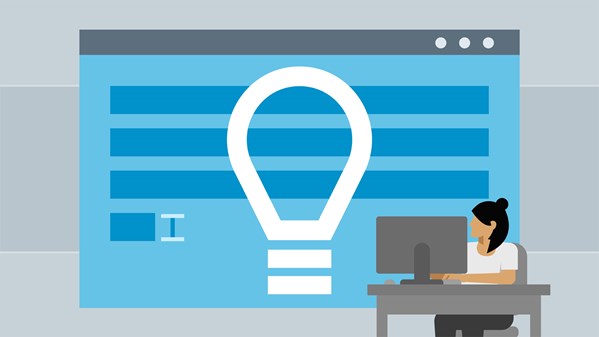
Improve your productivity and efficiency in Microsoft Word with these useful tips on some of the most overlooked features in Word 2016. See how to use Word Online, set defaults for new documents, and stay up to date with the frequent changes to Word. Author Nick Brazzi also delves into specialized text formatting and provides other helpful tips for working with nonprinting characters, revealing formatting, customizing the spell-check dictionary, password-protecting documents, and more. Note: These tutorials apply to both the Windows and Mac versions of Word 2016.
Topics include:
- Recognize what the default font size option allows you to do.
- Identify the best way to run updates for Word.
- Recall where you should apply a drop cap for effect.
- Name the option you should use if you need to count the spaces between words in a document.
- Identify how to keep the spell-checker from becoming a nuisance while working on a document.
- Explain when you should compress all of the pictures in your document.
Deze cursus is enkel beschikbaar in het Engels. Als dit voor u geen probleem vormt, dien dan gerust uw aanvraag in.
Deze cursus is enkel beschikbaar in het Frans. Als dit voor u geen probleem vormt, dien dan gerust uw aanvraag in.
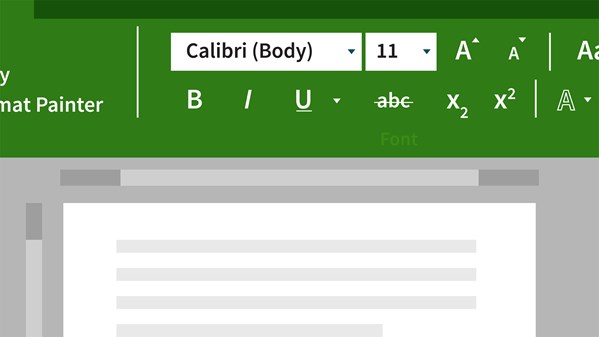
Learn how to create, format, share, and print a wide variety of documents in Word 2016. Author David Rivers covers creating new documents from templates and scratch, formatting text and pages, working with headers and footers, using themes and styles, adding multimedia, and more. He'll also show how to share documents with others and enhance your productivity with macros.
Topics include:
- Use Word to create, modify, and share documents.
- Assess how to copy, paste, and edit text.
- Discover how to format text, pages, and paragraphs.
- Apply line spacing and page breaks.
- Produce headers, footers, and page numbers.
- Determine how to navigate through your document efficiently.
- Create bulleted and numbered lists.
- Use tables, macros, and building blocks.
- Combine text and images to deliver more impact.
- Evaluate and print documents.
- Identify how to collaborate with others via OneDrive and email.
Deze cursus is enkel beschikbaar in het Engels. Als dit voor u geen probleem vormt, dien dan gerust uw aanvraag in.
Deze cursus is enkel beschikbaar in het Frans. Als dit voor u geen probleem vormt, dien dan gerust uw aanvraag in.
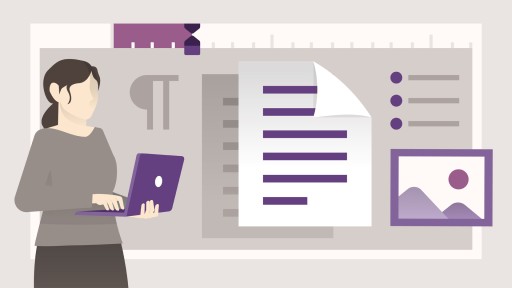
Learn how to create, edit, format, and share documents with ease using the Microsoft 365 subscription version of Word. Follow along with instructor David Rivers as he gives you an overview of all the essential features of the powerful and ubiquitous word processing app from Microsoft. This course covers how to edit and format text to create a stylish document with instant purpose. Find out how to leverage templates and built-in tools, create numbered and bulleted lists, work with columns and tables, add images to your documents, collaborate on documents with your team, and share documents via OneDrive and email. Along the way, discover how to use and manage the word proofing tools to check spelling and grammar, and get the most out of the latest features of Word for M365, such as Editor, Copilot, and more.
Topics include:
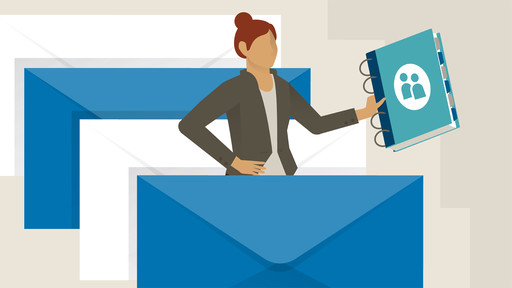
Discover how to use the popular mail merge feature to quickly build customized emails, labels, letters, and other documents. In this course, Gini von Courter shows you everything you need to know to use Mail Merge with ease. Gini begins by demonstrating how to set up your data file, either by creating one from scratch or by connecting to files in Excel, Outlook, and Access. Then, she shows how to build your template, including how to use the If…Then…Else function. She also covers setting rules for advanced mail merges and troubleshooting problems. Note: This course was recorded in Office 365, but users of Office 2019, Office 2016, and some earlier versions will find plenty of relevant content.
Topics include:
- Choosing or creating a data source
- Using Mail Merge with Outlook contacts
- Mail merging data from an Excel spreadsheet
- Inserting address blocks, greetings, and other fields
- Matching fields from a data source
- Previewing merge results
- Sending merged email
- Creating labels with images
- Using rules for customized merges
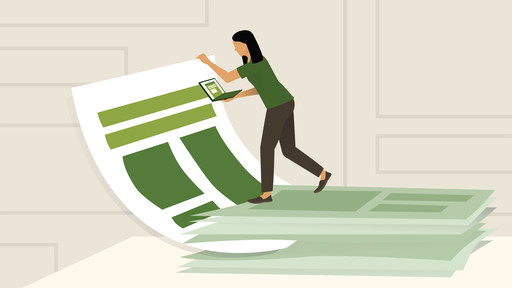
Duurtijd van de opleiding: 1,22u.
Microsoft Word templates consist of predefined page layouts, fonts, margins, and styles, and offer the power to reuse the same structure and styles in numerous documents. In this course, Gini von Courter demonstrates how to work with premade Word templates and create custom templates that you can share with your team. Discover how to quickly build professional forms, resumes, invoices, fax cover letters, and more. Plus, explore advanced template options including the use of field codes and the building block gallery.
Topics include:
- Saving time with templates
- Creating a new document from a template
- Finding and downloading templates
- Customizing and saving templates
- Creating a new template
- Converting an existing document to a template
- Sharing and distributing templates
- Advanced templates and features
- Adding building blocks to templates
- Allowing user choice with a content control
- Using field codes in templates
Deze cursus is enkel beschikbaar in het Engels. Als dit voor u geen probleem vormt, dien dan gerust uw aanvraag in.
Deze cursus is enkel beschikbaar in het Frans. Als dit voor u geen probleem vormt, dien dan gerust uw aanvraag in.
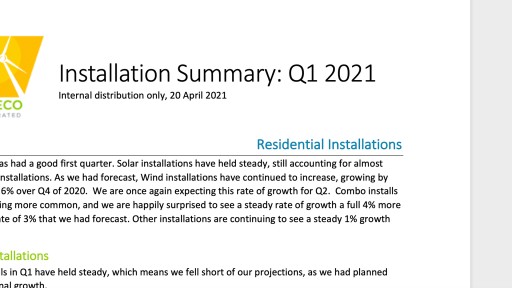
Learn how to use Word styles to help save time creating consistent and well-designed documents. Instructor Gini von Courter shows how to create, apply, and modify a variety of style types, from paragraph styles to list styles. More advanced topics include generating a dynamic table of contents from styles, using style sets, restricting formatting and document use with styles, using keyboard shortcuts, and much more. Plus, learn how to manage and copy styles between documents using the Organizer.
Topics include:
- Explain the best way to create a theme that is very similar to one of the built-in Office themes.
- List the views that the Style area is available in.
- Identify where the Table Design tab is available.
- Identify what department can tell you what the RGB values are for your company’s logo.
- Recognize where changes to a style will be automatically applied to if the Automatically Update option of Modify Style is enabled.
- Identify the styles that are used to generate the two default tables of contents.
