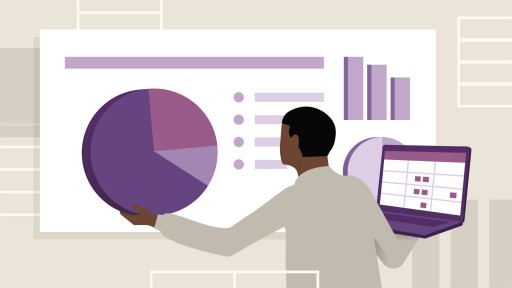
Course duration: 1,75h
Learn how to create high-impact, data-rich presentations using PowerPoint and Excel together. Follow along with Gini von Courter as she shows how to create presentations that are easy to use, easy to understand, and—best of all—easy to update. It all starts in Excel. Gini begins with an example spreadsheet featuring typical business data. She uses conditional formatting to highlight important information, PivotTables to summarize data, and sparklines and charts to create illustrations. She also shows how to use several different methods, including copying and pasting, linking, and embedding, to import your work into PowerPoint. She then demonstrates how to use PowerPoint animation features to animate Excel charts and tables and focus the viewer's attention. If you've wondered how to create expressive but low-maintenance presentations to showcase your data—no matter how often it changes—this course is for you.
Topics include:
- Copying and pasting content
- Linking and embedding data and objects
- Formatting Excel data
- Building an infographic
- Illustrating trends with sparklines
- Highlighting data with conditional formatting
- Summarizing data with PivotTables and PivotCharts
- Finalizing your presentation in PowerPoint
- Animating charts and tables
Deze cursus is enkel beschikbaar in het Engels. Als dit voor u geen probleem vormt, dien dan gerust uw aanvraag in.
This course is in French only. If this is not a problem for you, by all means go ahead and apply.
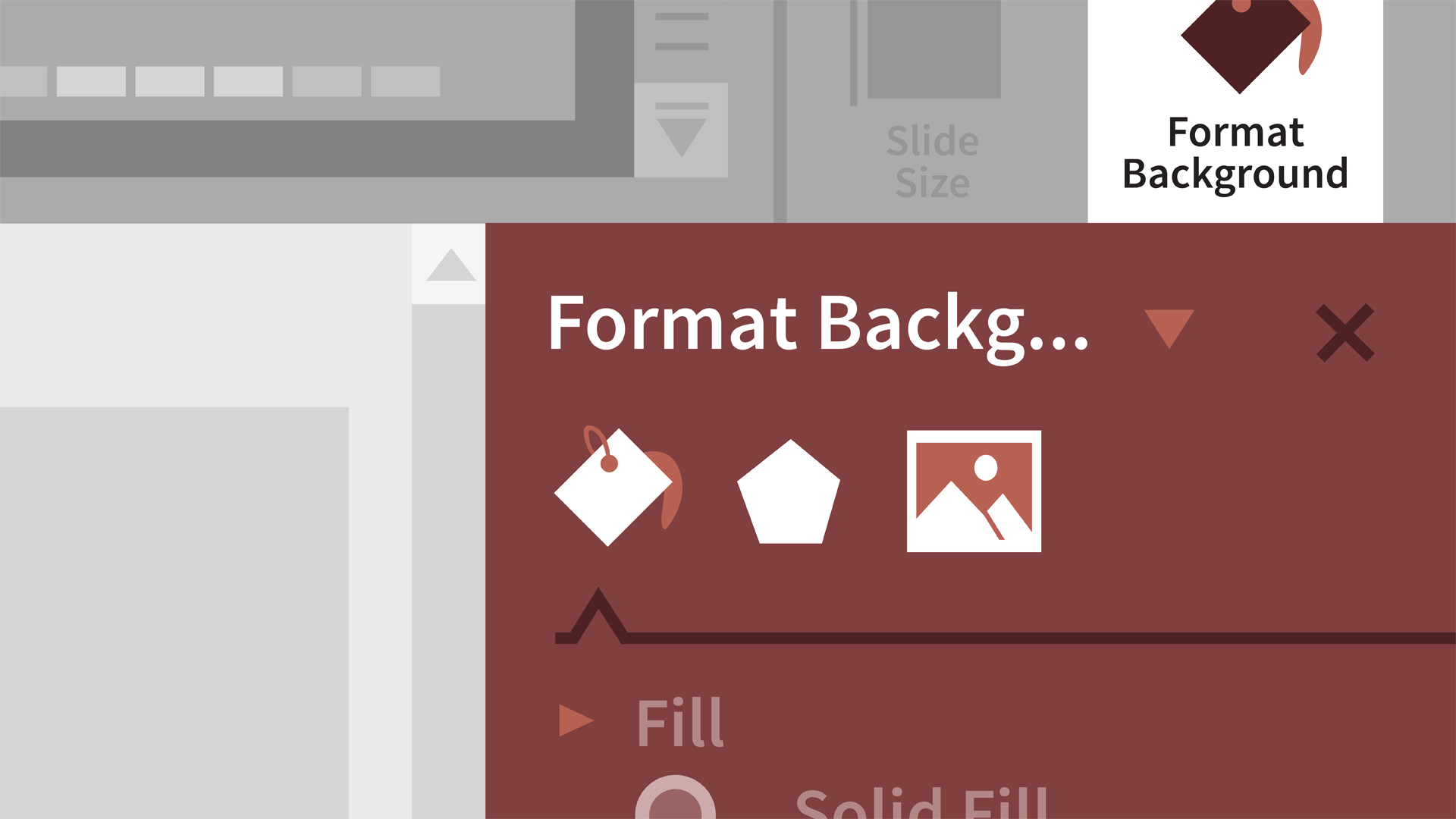
You don't have to be a designer to create a great-looking presentation. Learn how to use Microsoft PowerPoint 2019 to quickly create, edit, and share polished and professional presentations. In this training course, Jess Stratton shows how to get started with PowerPoint templates and themes or build a new presentation from scratch. Next, learn how to add, remove, and rearrange slides and change the slide layout. Jess then demonstrates how to add and edit text, images, charts, video, audio, and animation; format slides for consistency; and add speaker notes and comments to ensure a smooth delivery. Plus, discover how to collaborate on changes and then share the final presentation via print, PDF, or as a recorded slideshow. By the end of the course, you'll know how to use the PowerPoint tools and a few simple design rules to draw attention to your message and deliver a presentation that shines.
Deze cursus is enkel beschikbaar in het Engels. Als dit voor u geen probleem vormt, dien dan gerust uw aanvraag in.
This course is in French only. If this is not a problem for you, by all means go ahead and apply.

Make your PowerPoint presentations more memorable and engaging by incorporating audio and video. In this course, Garrick Chow shows how to insert video and audio clips from a variety of sources, including YouTube. He then moves on to the finer points of editing and enhancing video with the built-in tools in PowerPoint. Learn how to trim and crop video, change its size and shape, add a variety of effects, and set various playback options, including automatic playback and looping. Plus, learn how to insert and edit audio files in PowerPoint, and even record audio directly into your presentation. Note: This course was recorded on PowerPoint for Office 365. Most of the course contents will also be useful to those working with the most recent standalone versions of Office, including Office 2019 and 2016.
Deze cursus is enkel beschikbaar in het Engels. Als dit voor u geen probleem vormt, dien dan gerust uw aanvraag in.
This course is in French only. If this is not a problem for you, by all means go ahead and apply.
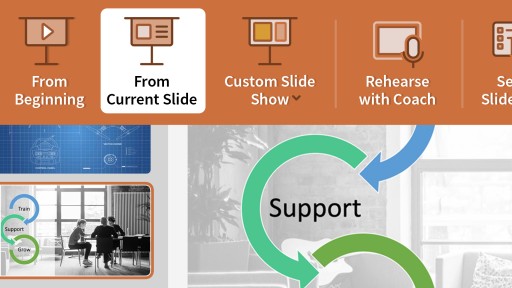
You don't have to be a designer to create a great visual presentation. Learn how to use Microsoft PowerPoint for Microsoft 365 (formerly Office 365) to quickly create, edit, and share professional-looking presentations. In this training course, Jess Stratton shows how to get started with PowerPoint templates and themes or build a new presentation from scratch. She explains how to change the slide layout; add and edit text, images, charts, video, and animation; format slides for consistency; and add speaker notes and comments to ensure a smooth delivery. She explores strategies for creating inclusive and accessible presentations for users with disabilities. Plus, Jess highlights how to use Microsoft Copilot with PowerPoint. By the end of the course, you'll know how to use the PowerPoint tools and follow a few simple design rules to draw attention to your message and deliver a presentation that shines.
Topics include:
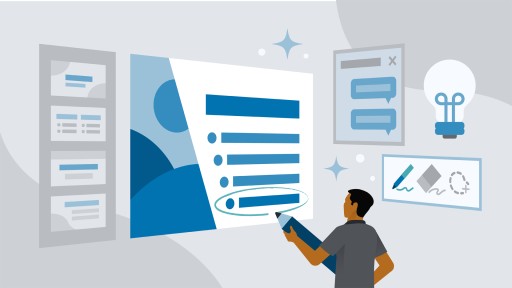
Course duration: 2,84h
PowerPoint gets better with every update. The latest version comes with the cutting-edge artificial intelligence (AI) as well as design features that help your work smarter and visualize your ideas faster. Discover powerful tips and shortcuts that will help you leverage the latest features and take your PowerPoint game to the next level. In this course, Microsoft PowerPoint MVP Heather Ackmann shows you how to drive PowerPoint with Microsoft 365 Copilot, master PowerPoint Designer, create professional-looking transitions with the Morph feature, insert and edit 3D graphics in your presentation, use the new drawing and inking features in PowerPoint, and take advantage of numerous AI-powered enhancements. She also provides tips for presenting remotely, recording presentations, and avoiding common PowerPoint mistakes. Note: This course was recorded in PowerPoint for Microsoft 365. However, many of the tips will be useful to those working with Office 2021, 2019, and 2016.
Topics include:
This course is in French only. If this is not a problem for you, by all means go ahead and apply.
